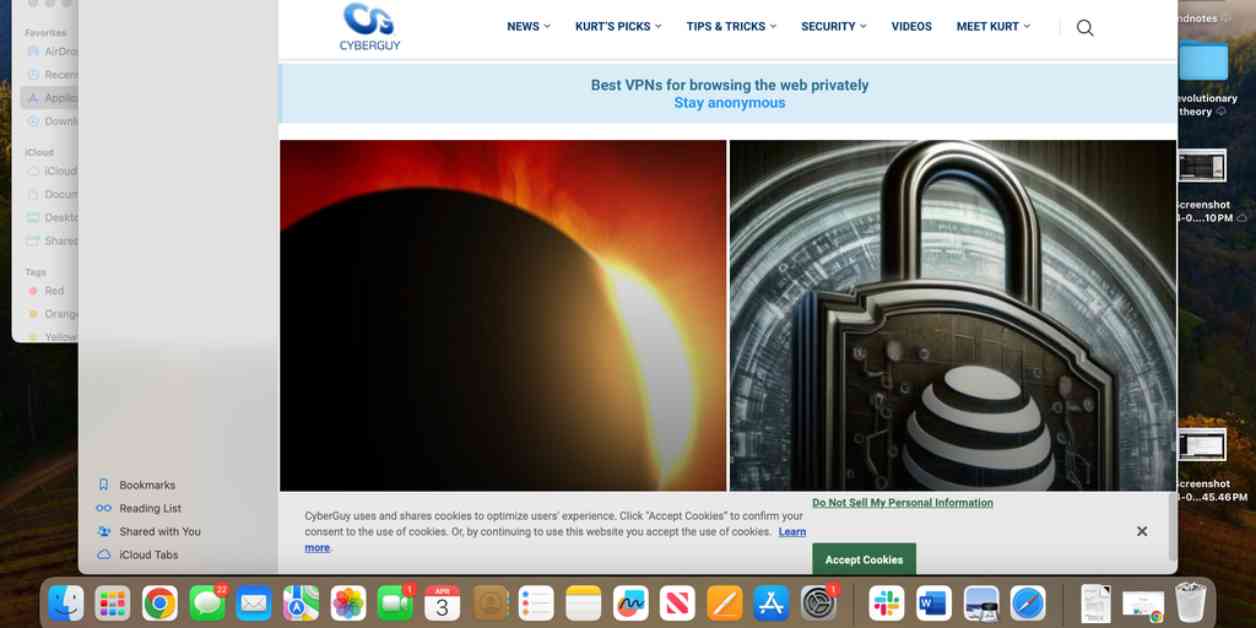If you’re someone who often finds themselves with multiple tabs open on your browser, you’re not alone. Many of us use tabs for different purposes, whether it’s for work, research, emails, or just keeping up with the news. However, having too many tabs open can quickly lead to overwhelm and disorganization.
One way to combat this is by creating group tabs. This allows you to organize your tabs based on their purpose, making it easier to find what you need when you need it. Today, we’ll walk you through how to create group tabs in some of the most popular browsers: Chrome, Edge, Safari, and Firefox.
Tab browsing is a useful feature that allows you to have multiple websites open in the same browser window. This can be incredibly handy for keeping track of various online resources simultaneously. Whether you’re juggling emails, research, work articles, or the latest news, tab browsing can help you stay organized.
Creating a new tab is as simple as clicking the “+” icon next to the last tab on the tab bar or using keyboard shortcuts like Ctrl+T on Windows or Cmd+T on Mac. Once you have all your tabs open, it’s time to organize them into groups.
In Google Chrome, you can easily create tab groups by right-clicking on any tab and selecting “Create group.” You can then name the group and assign a color to it. To add more tabs to the group, simply drag them into the group or right-click and select “Add tab to group.”
Microsoft Edge also allows you to create tab groups by right-clicking on tabs and selecting “Create group” or by using the Tab action menu in the top left corner. Edge’s Co-Pilot AI feature can also help automatically sort your tabs into groups.
Safari users can create tab groups by pressing the down arrow in the upper left toolbar and selecting “Create Tab Group.” You can name your tab group and add tabs to it as needed.
Firefox doesn’t natively support tab groups, but you can use the OneTab browser extension to achieve similar functionality. OneTab allows you to save all your open tabs as a list, reducing memory usage and making it easy to restore tabs later.
In conclusion, organizing your browser tabs into groups can help you stay focused and efficient while working online. Whether you use built-in features like tab groups in Chrome, Edge, and Safari, or opt for a browser extension like OneTab in Firefox, finding a system that works for you can make a big difference in your digital workspace.